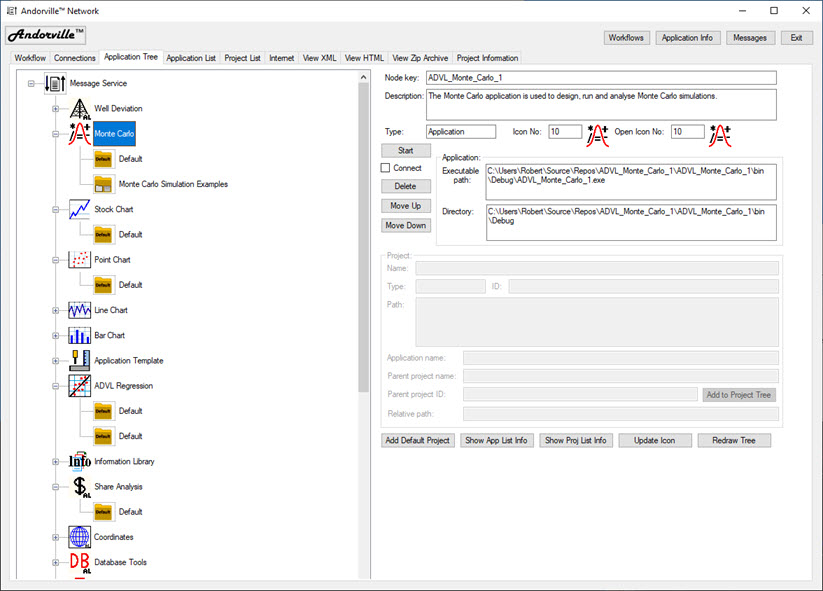Press the Workflows button at the top of the main application form to show a list of Workflow pages.
Workflows can be opened and edited from this list and new Workflows created.
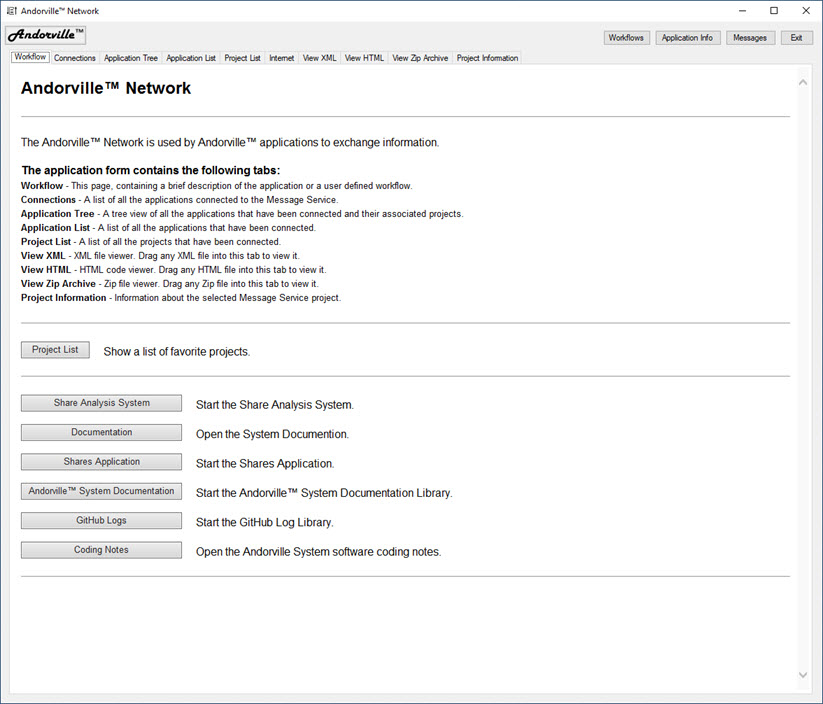
The Andorville™ Network uses the Microsoft Windows Communication Foundation (WCF)
to allow Andorville™ application cells to exchange information and interact to perform higher level functions.
The Network should always be started before running Andorville™ application cells.
Andorville™ cells can also be launched from the Network.
The Main form contains the following tabs:
Workflow - The default workflow page contains a description of the application. Workflow pages are coded in HTML and can be edited by the user.
Connections - A list of all the application cells and projects currently connected to the Andorville™ Network.
Application Tree - A tree view of all the application cells that have been connected and their associated projects.
Application List - A list of all the application cells that have been connected.
Project List - A list of all the projects that have been connected.
View XML - XML file viewer. Drag any XML file onto this tab to view it.
View HTML - HTML file viewer. Drag any HTML file onto this tab to view it.
View Zip Archive - Zip file viewer. Drag any Zip file onto this tab to view it.
Project Information - Information about the selected Andorville™ Network project.
The Andorville™ Network Workflow tab dispays information about the application. This page has been edited to provide links to commonly used projects.
Press the Workflows button at the top of the main application form to show a list of Workflow pages.
Workflows can be opened and edited from this list and new Workflows created.
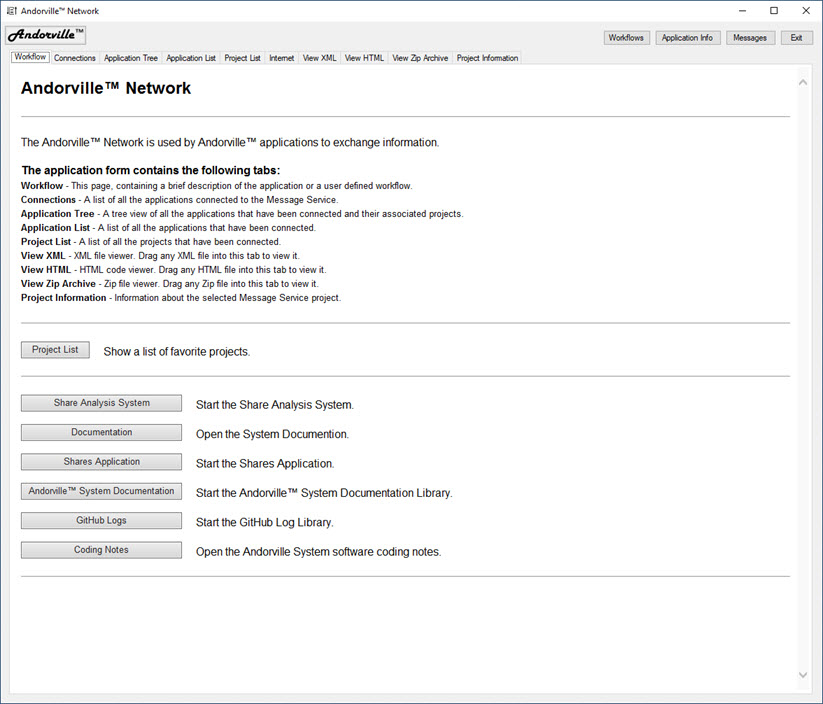
The Connections tab shows information about application cells and projects connected to the Network.
When an application disconnects, the corresponding entry on this tab is removed.
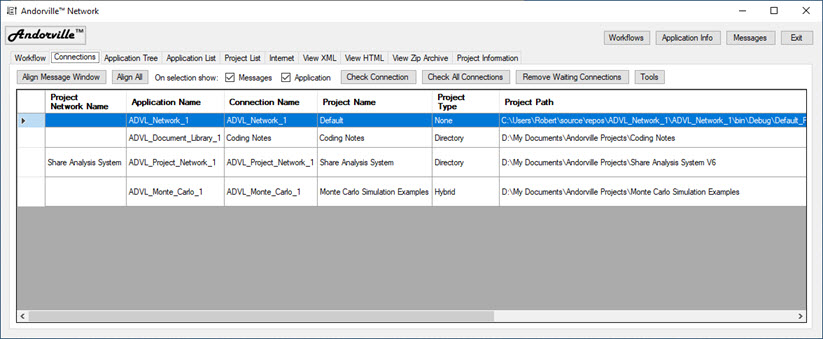
The Application Tree tab shows information about all application cells and projects that have been connected.
When an application cell is connected for the first time, a corresponding entry is automatically added to the tree.
Pressing the Start button starts the selected application cell or project.